Tailor your Temu shopping experience with our guide on efficiently managing your account settings.
Introduction
The Importance of Customizing Your Temu Account
Navigating the digital world of online shopping can be a bit tricky, but getting your personal account settings right makes it a lot easier. On Temu, changing your settings is key to making your shopping smooth and fun. Whether you want to update your contact details, make your account more secure, or control the kinds of messages you get, setting up your account your way helps you enjoy your shopping more.
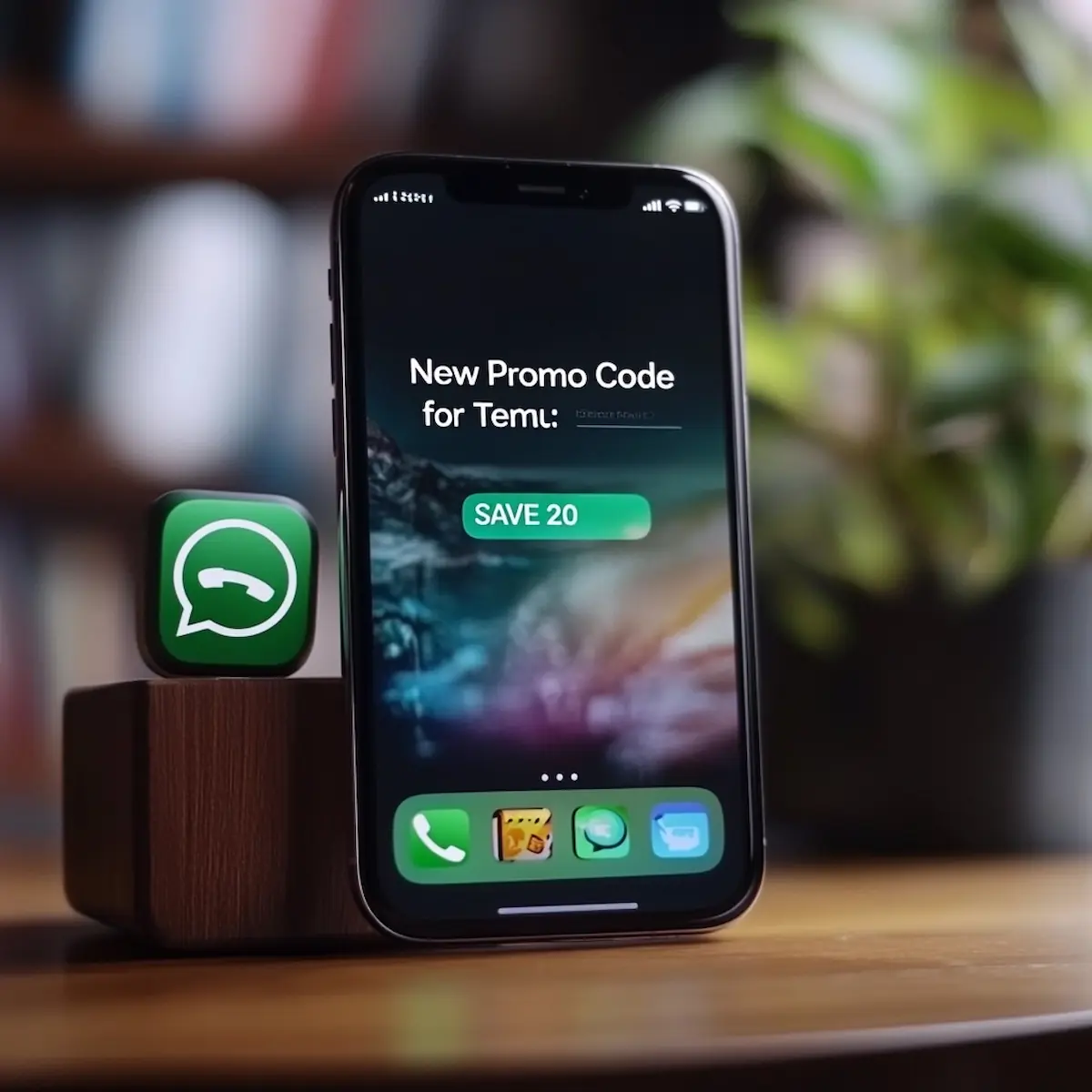
Get Temu Promo Codes Delivered to Your Messenger!
Choose your messenger, and we’ll send you verified Temu promo codes and discounts. Occasionally, you’ll get deals from other Chinese marketplaces too—free and easy!
User-Friendly Process for Computers and Smartphones
The great thing is, it doesn’t matter if you’re using a computer or a smartphone, changing your settings on Temu is easy. Both the Temu website and the app are made to be simple to use, so you don’t need to be a computer expert to make changes. We’re here to guide you through how to manage your account settings easily, whether you’re at your desk or on the go with your phone. Let’s get started on making your Temu account just right for you!
Changing Account Settings on a Computer
Accessing Temu on a Computer
- Open Your Web Browser: Launch the web browser you use on your computer.
- Visit the Temu Website: Type in www.temu.com in the browser’s address bar and press Enter.
- Log In to Your Account: Click on the ‘Log In’ option, usually found at the top right corner of the page. Input your username and password to access your Temu account.
Navigating to Account Settings
- Go to Your Profile: After logging in, locate and click on your profile icon at the top right.
- Access Settings: Select ‘Account Settings’ from the dropdown menu to enter the settings area.
Modifying Personal Information
- Locate the Personal Info Section: Within account settings, look for a section labeled ‘Personal Information’.
- Edit Details: Change your basic details like:
- Name: Update if necessary.
- Email: Modify to ensure you receive important updates.
- Contact Information: Update your phone number or other contact details.

Adjusting Security Settings
- Find Security Settings: Usually labeled as ‘Security’ or ‘Password’ in the account settings.
- Change Password: Follow steps to update your password.
- Set Up Additional Security: Options for two-factor authentication or other security features might be available.
Customizing Notification Preferences
- Find Notification Settings: Typically under ‘Notifications’ or ‘Communication Preferences’.
- Adjust Email Notifications: Choose types of emails to receive, like promotions or account alerts.
- Customize Promotional Notifications: Decide on receiving promotional communications.
- Direct Link: Alternatively, use this link to set your preferences: Temu Notification Preferences
Saving Changes
- Review Changes: Check all modifications before exiting.
- Save: Use the ‘Save’ or ‘Update’ button to apply changes.
- Log Out Safely: Log out to secure the changes.
Additional Account Settings
- Change Password: Go to ‘Settings’ > ‘Account security’, find ‘Password’, and click ‘Edit’ to update.
- Change Address: Under ‘Addresses’, click “Edit” next to the desired address, update details, and click “Save”.
- Update Email Address: In ‘Settings’ > ‘Account security’, click ‘Edit’ next to ‘Email’, follow prompts, and update.
- Update Mobile Phone Number: Similar steps as email, but for the ‘Mobile phone number’.
- Update Username: Via the user avatar in the app or on Temu.com, under ‘Your profile’.
- Update Payment Methods: On Temu.com, under ‘Your payment methods’, and in the app during checkout or in ‘Settings’.
- Change Notification Settings: In ‘Settings’ > ‘Notifications’, edit your email/push/SMS alerts.
- Delete Temu Account: Through ‘Account Security’ on both the app and website, with a link to delete your account.
Remember, for login methods involving Google, Facebook, Apple, or Twitter, password changes must be done on those respective platforms.
Changing Account Settings in the Temu Smartphone App
Accessing Temu on Your Smartphone
- Download the App: If you haven’t already installed the Temu app, find it in your phone’s app store (Google Play Store for Android or Apple App Store for iOS) and download it.
- Open the App: Tap the Temu app icon on your smartphone to open it.
- Log In: If you’re not already logged in, enter your username and password, or use a social media account if you’ve linked one for quicker access.
Navigating the App for Account Settings
- Locate Your Profile Icon: Usually found at the bottom of the screen, tap on your profile icon.
- Access Settings: In your profile, there should be a ‘Settings’ option. Tap on this to access the account settings menu.
Editing Personal Profile
- Find Personal Information Section: Within the settings menu, look for an option labeled ‘Personal Information’ or something similar.
- Edit Details: Here, you can update your personal details like your name, email, and contact information directly from your smartphone.
Security Enhancements
- Navigate to Security Settings: Typically labeled as ‘Security’ or ‘Account Security’ in the app.
- Update Password: Follow the steps to enter your current password and then set a new one.
- Enable Security Features: Explore the app for additional security options like two-factor authentication or security questions and set them up as needed.
Notification and Alert Customization
- Access Notification Settings: Look for a ‘Notifications’ section within the settings menu.
- Adjust Notifications: Customize how you receive app notifications – choose which types of notifications you want to receive and how (via email, push notifications, or SMS).
- Tailor Alert Preferences: Decide which updates, offers, or promotional alerts you want to be notified about, ensuring a personalized user experience.
Confirming Changes
- Review Your Modifications: Before leaving the settings section, double-check all the changes you have made to ensure they are as you intended.
- Save Your Changes: Look for a ‘Save’ or ‘Confirm’ button, often located at the bottom of each settings section, and tap it to apply your modifications.
- Exit Safely: Ensure that all changes have been properly saved and then exit the settings area.

Tips for a Smooth Settings Update
When updating your Temu account settings, whether on a computer or via the smartphone app, a few simple yet effective practices can ensure the process goes smoothly. These tips are designed to help you avoid common pitfalls and make your experience as seamless as possible.
Ensuring a Hassle-Free Update Process
- Check Your Internet Connection: A stable internet connection is crucial for a smooth update. Ensure you are connected to a reliable Wi-Fi network or have a strong mobile data signal before starting.
- Keep Login Details Handy: If you’re not already logged in, have your username and password ready. This saves time and avoids the frustration of trying to remember or reset login details mid-process.
- Close Unnecessary Apps and Tabs: To speed up the process and reduce the risk of slowdowns or crashes, close any unnecessary apps or browser tabs that might be running in the background.
- Follow Instructions Carefully: Each step in the settings update process is important. Read and follow all instructions carefully to avoid missing crucial steps.
Regularly Updating Account Settings
- Schedule Regular Check-ins: Periodically review and update your account settings. This ensures your preferences and security measures are always up-to-date.
- Stay Informed on Updates: Keep an eye on any announcements from Temu regarding new features or updates. They may bring new settings options that can enhance your experience.
- Understand the Impact of Changes: Be aware of how changes in settings, particularly security and notification preferences, can affect your account’s functionality and your interaction with the Temu platform.
- Backup Important Information: Before making significant changes, especially to personal and contact information, ensure you have a backup of the current details.
Conclusion
By following these simple tips, you can ensure that your experience with updating your Temu account settings is efficient and effective. Regular maintenance and understanding the impact of your settings choices contribute to a smoother, more enjoyable online shopping experience on both the Temu website and mobile app.
We’ve Got Something Special for You!
The smartest shoppers get their savings delivered. Choose your messenger now, and receive verified Temu promo codes and tips to outsmart the sales—only when it matters, and always for free.
