Keep a close eye on your past purchases with our guide to accessing and understanding your Temu order history.
Introduction
Welcome to your essential guide on navigating through your Temu order history. This article is crafted to assist users in accessing and understanding their past purchases on Temu, whether you’re browsing on a computer or using the Temu smartphone app.
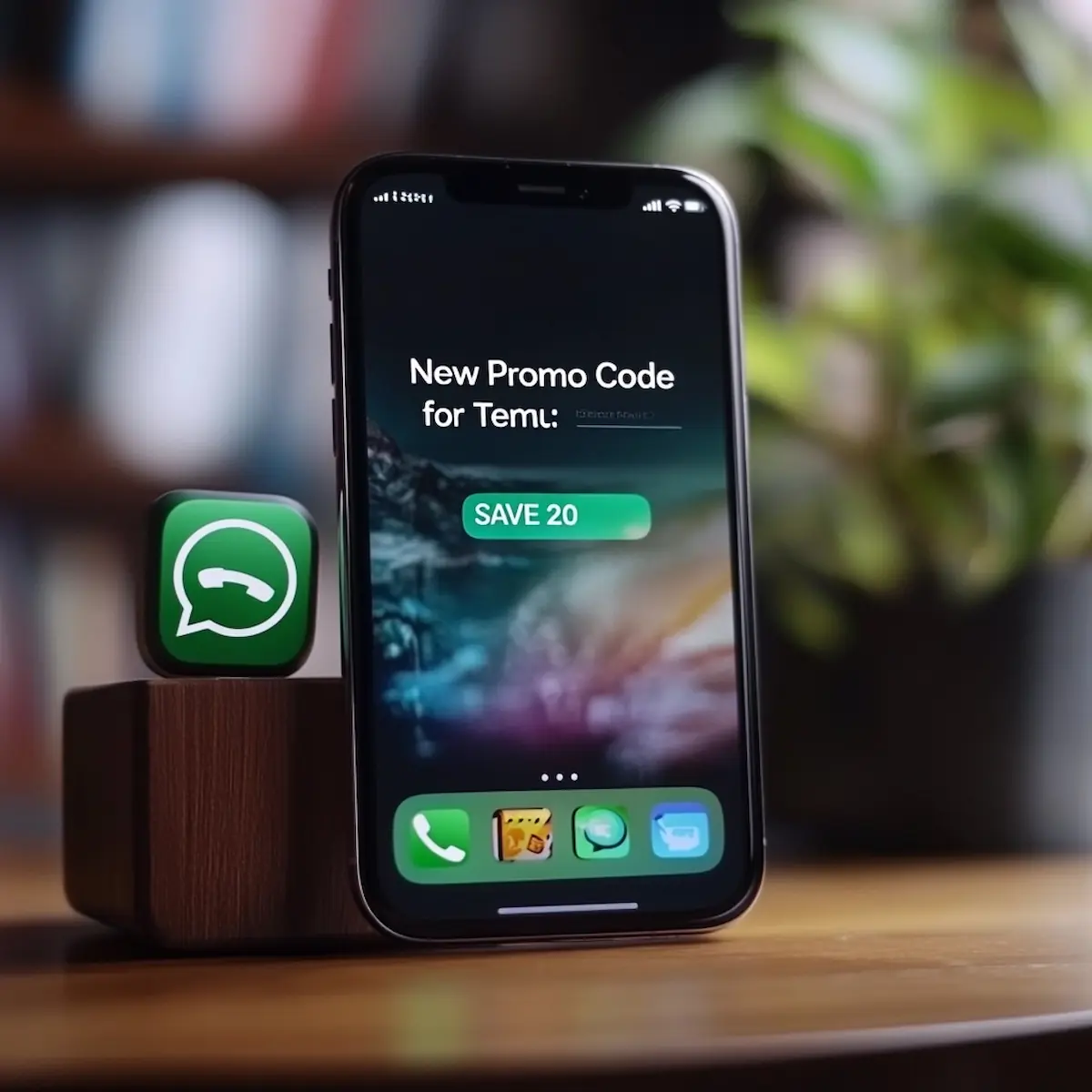
Get Temu Promo Codes Delivered to Your Messenger!
Choose your messenger, and we’ll send you verified Temu promo codes and discounts. Occasionally, you’ll get deals from other Chinese marketplaces too—free and easy!
Simplicity Across Devices
Temu’s platform, known for its user-friendly interface, makes tracking your online shopping history straightforward and hassle-free. We understand that the world of online shopping can sometimes seem complex, especially for those not familiar with digital platforms. Therefore, our guide breaks down each step into easy-to-understand instructions, ensuring that users of all levels, from tech novices to savvy shoppers, can easily follow along.
Empowering All Users
Our aim is to empower you, the user, by demystifying the process of managing your order history. By the end of this guide, you’ll be able to effortlessly locate, review, and manage your orders on Temu, enhancing your overall shopping experience.
Accessing Order History on a Computer
Navigating your order history on Temu via a computer is a straightforward process. This step-by-step guide will help you access and understand your past purchases with ease.
Step-by-Step Guide
- Logging into Your Temu Account
- Open your preferred web browser and go to the Temu website.
- Click on the ‘Login’ button usually located at the top right corner of the page.
- Enter your login credentials (email/username and password) and hit ‘Enter’ to access your account.
- Navigating to the Account Section
- Once logged in, locate the ‘Account’ section. This is often represented by an icon of a person or your profile picture, found at the top of the page.
- Click on this icon to enter your account dashboard.
- Locating the Order History Tab
- In your account dashboard, look for the ‘Order History’ tab. This might be listed in a menu on the side or top of the page.
- Click on ‘Order History’ to view a list of all your past orders.
- Understanding the Order History Layout
- The order history page will display a list of your orders, each with details such as the order number, date of purchase, and total amount.
- You may see thumbnails of the products purchased in each order for easy identification.

Tips for Easier Navigation
- Using Search and Filter Options to Find Specific Orders
- Utilize the search bar to quickly find a specific order by entering the order number or product name.
- Filters are available to sort your orders by date, status, or amount, making it easier to find what you’re looking for.
- How to Interpret Order Status
- Next to each order, you’ll find the status indicating where your order is in the shipping process. Common statuses include:
- ‘Pending’: Your order is being processed.
- ‘Shipped’: Your order has been dispatched and is on its way.
- ‘Delivered’: Your order has arrived at its destination.
- ‘Cancelled’: The order was not completed.
- Understanding these statuses will help you track your purchases and manage expectations regarding delivery times.
- Next to each order, you’ll find the status indicating where your order is in the shipping process. Common statuses include:
By following these simple steps and tips, you can effectively manage and review your order history on the Temu platform using your computer. This process ensures that you are always informed about your past and current purchases, enhancing your shopping experience on Temu.
Accessing Order History on the Temu Smartphone App
Using the Temu smartphone app to check your order history is just as straightforward as using a computer. This section of the guide will take you through the steps to access and understand your order history on the mobile app.
Step-by-Step Guide
- Opening the Temu App and Signing In
- Locate and open the Temu app on your smartphone.
- If you’re not already logged in, enter your login details (email/username and password) and sign in to access your account.
- Navigating to the User Profile or Account Section
- Once logged in, find the ‘Account’ or ‘Profile’ icon. This is usually represented by a user silhouette or your profile picture and is often located at the bottom or in a menu within the app.
- Tap on this icon to go to your account settings and details.
- Finding and Selecting the Order History Feature
- In your account or profile section, look for an option labeled ‘Order History’ or something similar.
- Tap on this option to view a list of all your past and current orders.
- Understanding the Display and Sorting of Order History on the App
- The order history in the app will display your orders, showing details such as order date, status, and total cost.
- You can usually sort or filter these orders by date, status, or cost for easier navigation and management.
Additional App-Specific Features
- Touchscreen Navigation Tips
- Swipe up or down to scroll through your order history.
- Tap on an individual order to view detailed information, including itemized products, quantities, and tracking information.
- Mobile App Notifications Related to Orders
- The Temu app may send notifications to your smartphone regarding order status updates, such as when an order is shipped or delivered.
- Ensure that app notifications are enabled in your smartphone settings to receive these timely updates.
By following these easy steps, you can effectively use the Temu app to keep track of your purchases, stay updated on order statuses, and manage your shopping experience on the go. The app’s user-friendly interface, combined with the convenience of mobile accessibility, makes managing your Temu orders simple and efficient.

Managing Your Orders
Effectively managing your orders is an important aspect of your online shopping experience on Temu. Whether you need to cancel an order, request a refund, or have queries about your orders, Temu provides straightforward processes to assist you. This section guides you through managing these aspects of your orders.
How to Cancel an Order or Request a Refund
Canceling an Order
- Navigate to your order history, either on the Temu website or through the mobile app.
- Locate the order you wish to cancel and select it to view details.
- Look for an option labeled ‘Cancel Order’ or something similar. This option is usually visible if the order is still in the process and has not yet been shipped.
- Click or tap on ‘Cancel Order’ and follow any additional prompts to confirm the cancellation.
- Note that there may be specific time frames or conditions under which an order can be canceled, so it’s important to act promptly if you decide to cancel.
Requesting a Refund
- If your order has already been shipped or if you’ve received it but wish to return it, you’ll need to request a refund.
- In your order history, select the order for which you want a refund.
- Look for an option like ‘Request a Refund’ or ‘Return Item’ and select it.
- You will be asked to confirm that you received the package and then denote any missing or incorrect items, along with your reason for returning them.
- Review the return information and proceed by clicking “Next Step”.
- Choose your preferred return and refund methods.
- Click “Submit” to request a refund for your missing item. Once Temu issues your refund, please allow 5-14 business days (up to 30 days) for the refund to reflect in your original payment method, as processing times vary across financial institutions. If you opt for a Temu credit refund, it will be swiftly added to your Temu Credit Balance within 3 minutes.
How to Contact Customer Support for Order-Related Queries
- Locate the Help or Support Section: In both the Temu website and app, look for a section or option labeled ‘Help’, ‘Support’, or ‘Contact Us’.
- Choose the Type of Query: Select the type of issue or query you have from the available options, such as order issues, payment problems, or account-related questions.
- Provide Order Details: For order-related queries, you will often need to provide specific details about the order, such as the order number, to ensure quick and accurate assistance.
- Submit Your Query: Follow the instructions to submit your query. You may have options to contact support through a message form, email, or in some cases, phone support.
- Track Your Query: Keep track of any reference numbers or confirmation emails you receive after submitting your query for future follow-ups.
Efficiently managing your orders on Temu, including the ability to cancel orders, request refunds, and contact customer support, empowers you to have a more controlled and satisfactory shopping experience. Temu’s customer-friendly approach ensures that you can easily navigate through any issues or concerns related to your orders.
Tips for Efficient Order Management
To enhance your shopping experience on Temu and ensure smooth transactions, it’s essential to manage your orders effectively. Here are some tips that can help you stay organized and informed about your purchases.
Regularly Checking Order Status
- Stay Updated: Regularly check the status of your orders through the Temu website or app. This will keep you informed about the progress of your order, from processing to delivery.
- Set Reminders: Consider setting reminders to check your order status, especially for time-sensitive items or if you’re awaiting a delivery.
- Monitor Changes: Be alert for any changes in the order status, such as delays or shipping updates, to adjust your expectations accordingly.
Keeping a Record of Important Orders
- Document Your Purchases: For important or high-value orders, it’s a good idea to keep a separate record. This can be as simple as a note on your phone or a dedicated folder in your email.
- Save Order Confirmations: Always save order confirmations and receipts. They are crucial for reference in case of any discrepancies or for future returns and refunds.
- Organize Records: Organize your records by date or order type to quickly find information when needed.
Understanding Temu’s Policies on Returns, Refunds, and Shipping
- Familiarize with Return Policy: Understand Temu’s return policy, including time limits for returns, conditions for items that can be returned, and the process for sending items back.
- Know Refund Procedures: Be aware of the refund process and timeframes. Know how refunds are issued (to your original payment method or as store credit) and the estimated time for the refund to be processed.
- Shipping Policies: Get to know the shipping policies, including estimated delivery times, shipping charges (if any), and how to track your shipments. Being aware of these details helps set realistic expectations and reduces surprises.
By following these tips, you can efficiently manage your orders on Temu. Staying informed and organized not only helps in keeping track of your purchases but also ensures that you are prepared to handle any issues that may arise with your orders. Good order management leads to a more satisfying and hassle-free shopping experience.
We’ve Got Something Special for You!
The smartest shoppers get their savings delivered. Choose your messenger now, and receive verified Temu promo codes and tips to outsmart the sales—only when it matters, and always for free.
